User Management
Overview
User Management allows you to register and delete users, and edit user information.
Item | Description |
|---|---|
| Clicking displays the pull-down menu. |
 | A new user can be registered. |
 | Users whose check box is selected in the User List can be deleted. |
 | The account of users whose check box is selected in the User List can be activated. It can be used only when you check a user whose account status is locked or not active. |
 | The account of users whose check box is selected in the User List can be deactivated. It can be used only when you check a user whose account status is active. Disabled users cannot log in. |
 | Sends the user registration emails or confirmation emails to the users that are checked in the user list. |
 | It will be displayed on the line of the user pointed at by the cursor.
|
Search Box | Enter a keyword for searching for users. Those users whose user ID, e-mail address, given name, family name, department, or office location matches the keyword will be searched for.
|
Click to clear the search condition, filter, and sort condition to return the user list to its initial display. | |
Filters users by group for display in the user list. Select the group from the Select Group screen for display. | |
Filters users by role for display in the user list. Select the role from the drop-down list for display. | |
Filters users by account status for display in the user list. Select the account status from the drop-down list for display. | |
Filters users by e-mail address status for display in the user list. Select the e-mail address status from the drop-down list for display. | |
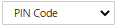 | Filters users by PIN code for display in the user list. Select the PIN code from the drop-down list for display. |
Filters users by Microsoft Entra ID linked status for display in the user list. Select the Microsoft Entra ID linked status from the drop-down list for display. | |
 | Filters authenticator application by whether they have been configured or not. Select "Unconfigured" or "Configured" from the dropdown list. |
 | Selects the items for display in the user list. Check the items for display.
|

Alternatively, you can register, edit, and delete users by importing a file or by linking or synchronizing with Microsoft Entra ID. See Importing User Information.
If linking or synchronization with Microsoft Entra ID is enabled and Microsoft Entra ID is configured to request a user to obtain approval, the "Need Admin Approval" screen appears. The user needs to obtain approval from an Microsoft Entra ID global administrator.
The maximum number of users that can be registered in one tenant is 150,000.

 (Menu button)
(Menu button) : Displays the user edit screen.
: Displays the user edit screen. : Deletes a user.
: Deletes a user. : Activates the user.
: Activates the user. : Deactivates the user.
: Deactivates the user. : Sends user registration email.
: Sends user registration email. : Sends password reset email.
: Sends password reset email.