User Information Settings
To register a new user or change registered user information, specify the following items.
For details on specifiable characters, see Specifiable Characters for User Information.
Item | Description |
|---|---|
Role | Specify whether the user to be registered or edited is a tenant administrator or a general user. |
User ID | Required field Specify a user ID.
|
Email Address | Required field Enter the user's email address. An email address that is the same as another user cannot be specified. |
Family Name | Required field Specify the user's family name. |
Given Name | Required field Specify the user's given name. |
Department | Specify the department that the user is in. |
Office Location | Specify the location of the user's office. |
Reply Email Language | Specify the language that the system uses to send email.
|
Group to belong to | Select one of the groups registered through Group Management to which the user belongs. Multiple groups can be specified. |
Device Account Link Settings | The administrators can separately specify the Device Account Link Settings for the multifunction printers/copiers or Interactive Whiteboard. For example, the login method for multifunction printers/copiers is specified for the Device account, while, on the other hand, the login method for Interactive Whiteboard is specified for IC Card authentication. For details about the usable characters, see Specifiable Characters for Device Account Link Settings. Multifunction Printers/Copiers
Interactive Whiteboard
|
User Optional Information 1 to 15 | The administrator can use these fields to specify any user information. Their initial item names are "User optional information 1" through "User optional information 15", but these names can be changed to any name. See Changing the names of the user optional information field. |
Changing the names of the user optional information field
 On the Add User or Edit User
screen, click [View All], and then open the section.
On the Add User or Edit User
screen, click [View All], and then open the section.
 Click [Item name setting for user optional information]
.
Click [Item name setting for user optional information]
.

 Enter a new name for each of the user optional information fields.
Enter a new name for each of the user optional information fields.
For information about the specifiable characters, see Specifiable Characters for User Information.
If any of the fields are left blank, the initial name contained in the input field is used.
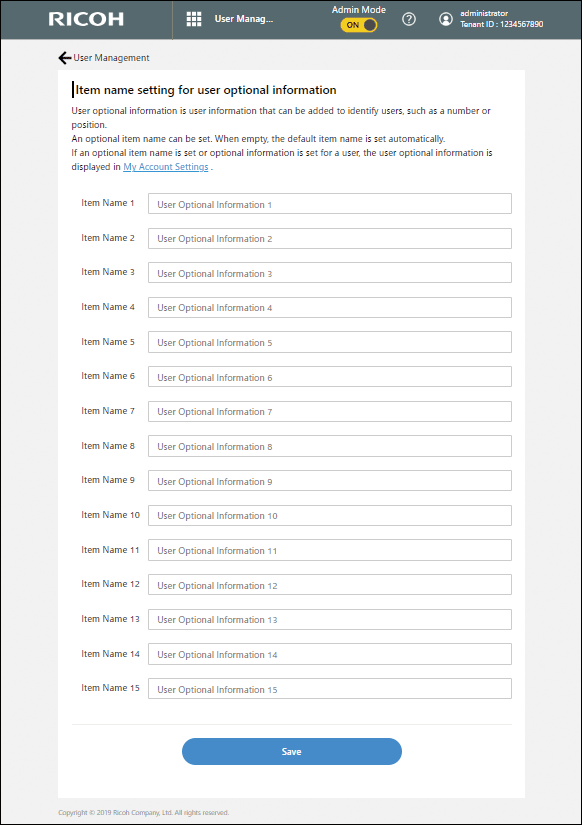
 Click [Save].
Click [Save].

