Exporting User Information
You can export registered user information in your tenant as an Excel file.
The Excel file contains the same type of user information as that for an import file. However, items in PIN information are not to be exported. See Creating an Import File Using a File Format.

The maximum number of exports that can be performed at a time for a tenant is 10. If that number is reached, no more exports can be performed. Wait for any of the exports to complete, and then retry.
If any of the following occurs during export, the export fails with an error:
The administrator account performing the operation is edited to change the role from "administrator" to "general user" or the account is disabled or deleted.
An unexpected error occurs on the server.
A communication error occurs.
 Click
Click  , the Menu button, and then select [Export].
, the Menu button, and then select [Export].
 Click [OK].
Click [OK].
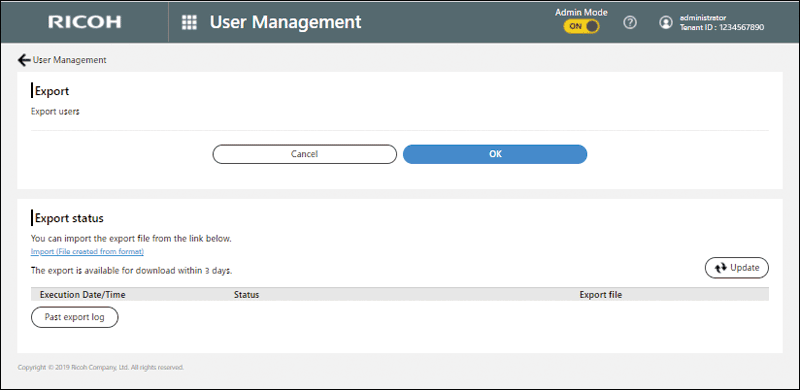
 On the export start dialog that is then displayed, click [OK].
On the export start dialog that is then displayed, click [OK].
 On the export end dialog that is then displayed, click OK.
On the export end dialog that is then displayed, click OK.
 When "Status" under "Export status" shows "Completed", click [Download].
When "Status" under "Export status" shows "Completed", click [Download].
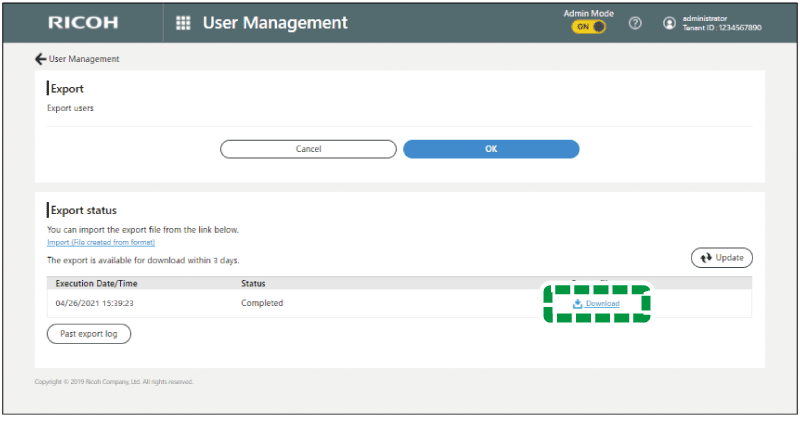
Download the Excel file.
The download is available for three days (72 hours) from the time of export. If the time limit has passed, the download file is deleted.
If the export file exceeds 30 MB in size, the file is split. A [Download] row is displayed for each of the splits.
Reviewing the status and history of exports
On "Export status", you can review the status and history of the exports that you performed. The list shows the results of up to 10 exports within the past three days (72 hours).
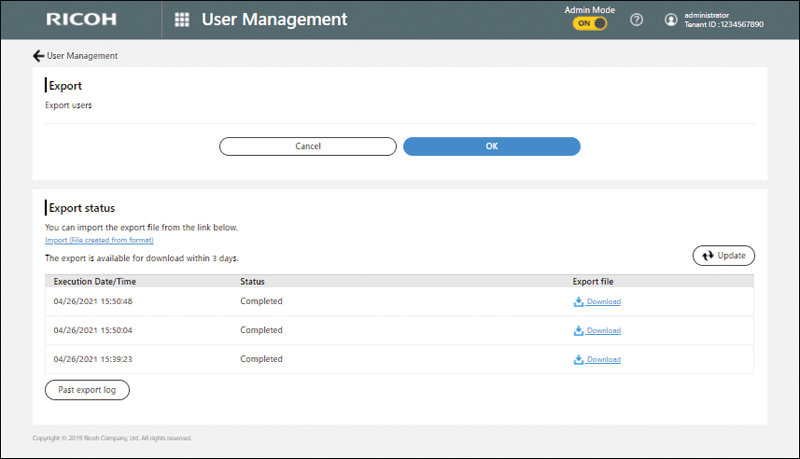
Click [Update] to update the list with the latest information.
Click [Past export log] to view export logs from the past year.
