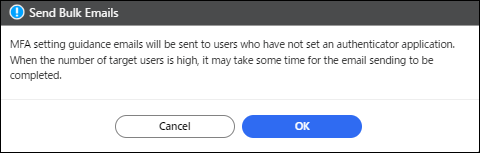Sending Bulk Emails to Users
The tenant administrator can send copies of user registration email, email address confirmation email, login guide email or authenticator application setting guidance email to registered users at a time.
Reviewing the status and history of bulk email sent
The tenant administrator can check the status and history of bulk user registration emails, email address confirmation emails, MFA configuration invitation emails , and login guide emails and sent to registered users. Results of up to 20 emails sent within the last 30 days are displayed.
 Click
Click  , the Menu button, then select [Send Bulk Emails], and then select [Bulk Sending Status and History].
, the Menu button, then select [Send Bulk Emails], and then select [Bulk Sending Status and History].
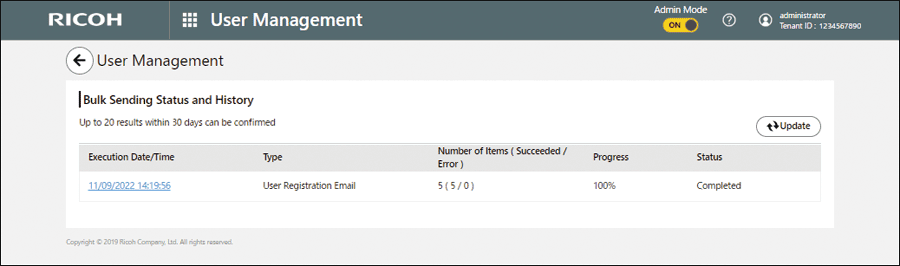
Sending user registration email to users who have not completed registration
An administrator of a tenant can batch send a user registration email to its users with the Email address status of "Unsent", "Temporary registration", or "Registration expired".
Email address status | Description |
|---|---|
Unsent | No user registration email has been sent to the user. |
Temporary registration | A user registration email was sent to the user, but the user has not performed user registration. |
Registration expired | The URL shown in the user registration email has expired. |
 Click
Click  , the Menu button, then select [Send Bulk Emails], and then select [Send user registration email to users who have not completed registration].
, the Menu button, then select [Send Bulk Emails], and then select [Send user registration email to users who have not completed registration].
 When the "Send Bulk Emails" screen appears, select the Email address status of the users to which you want to send the email, and then click [OK].
When the "Send Bulk Emails" screen appears, select the Email address status of the users to which you want to send the email, and then click [OK].
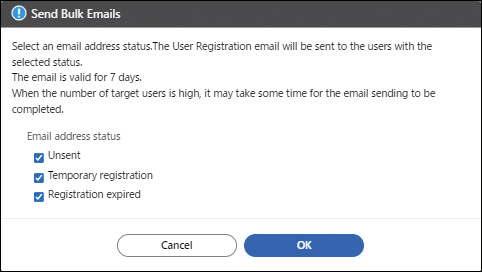

A user who has been registered through synchronization with Microsoft Entra ID will not receive an email notification of user registration.
Sending email address confirmation email to users whose email address has been changed
This function verifies that a changed registered email address is correct. Once a user that has received an email address confirmation email accesses the URL shown in the email, the change is complete.
An administrator of a tenant can batch send an email address confirmation email to its users with the email address status of "Change unsent", "To Be Changed", or "Change expired".
Email address status | Description |
|---|---|
Change unsent | No email address confirmation email has been sent to the user. This status occurs when an email address change occurs when user information is imported. |
To Be Changed | An email address confirmation email was sent to the user, but the user has not performed address verification. |
Change expired | The URL shown in the email address confirmation email has expired. |
 Click
Click  , the Menu button, then select [Send Bulk Emails], and then select [Send the Email Address Confirmation email to users who have changed their email address].
, the Menu button, then select [Send Bulk Emails], and then select [Send the Email Address Confirmation email to users who have changed their email address].
 When the "Send Bulk Emails" screen appears, select the Email address status of the users to which you want to send the email, and then click [OK].
When the "Send Bulk Emails" screen appears, select the Email address status of the users to which you want to send the email, and then click [OK].
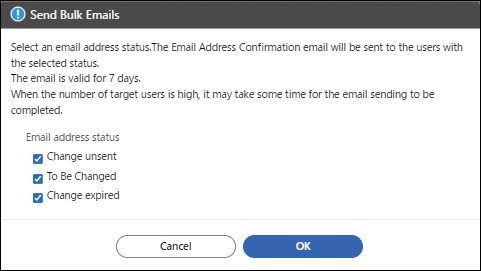
Sending a login guide email to users who have never logged in
Sends a login guide email to a user who has never logged in after user registration completion. A user whose account status is "Inactive" is excluded from this notification.
 Click
Click  , the Menu button, then select [Send Bulk Emails], and then select [Send the Login Guidance email to users who have never logged in].
, the Menu button, then select [Send Bulk Emails], and then select [Send the Login Guidance email to users who have never logged in].
 When the "Send Bulk Emails" appears, click [OK].
When the "Send Bulk Emails" appears, click [OK].
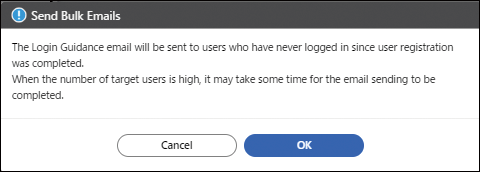
Sending a setting guidance e-mail to users who have not completed the authenticator application setting
Use the following steps to send a setting guidance e-mail to users who have not completed the authenticator application setting when MFA is enabled for their tenant. Users who have already completed the authenticator application setting will not receive this e-mail.
 Click
Click  , the Menu button, then select [Send Bulk Emails], and then select [Send setting guidance emails to users who have not completed the authenticator application setting].
, the Menu button, then select [Send Bulk Emails], and then select [Send setting guidance emails to users who have not completed the authenticator application setting].
 When the "Send Bulk Emails" screen appears, click [OK].
When the "Send Bulk Emails" screen appears, click [OK].