Configuring SAML Coordination Settings at This Site
When you are finished with the ID provider-side configuration, you can proceed to configure the SAML coordination settings at this site. For details about configuring the SAML coordination settings, also see SAML Coordination Settings.
 Access "SAML Coordination Settings" of your "Tenant Info" at this site on your web browser.
Access "SAML Coordination Settings" of your "Tenant Info" at this site on your web browser.
 Configure the settings in "3. Set the SAML coordination.", and then click [Apply].
Configure the settings in "3. Set the SAML coordination.", and then click [Apply].
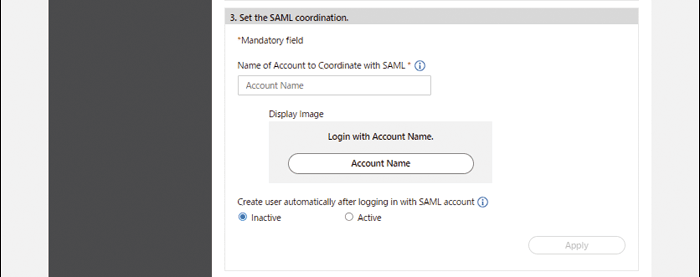
 If you specify RelayState in the settings on the ID provider side, enter the same URL to "RelayState to allow" in "4. Make the other settings.".
If you specify RelayState in the settings on the ID provider side, enter the same URL to "RelayState to allow" in "4. Make the other settings.".

If the RelayState domain is "*.ricoh.com", no setting is required.

 Click [Execute Test] for "5. Perform the login test." to perform a login test.
Click [Execute Test] for "5. Perform the login test." to perform a login test.
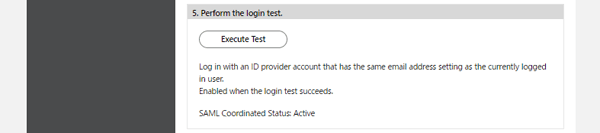
If the login succeeds, "SAML Coordinated Status: Active" is displayed.
 Check "6. Set to use SAML as the login method".
Check "6. Set to use SAML as the login method".

To use SAML for logging in via the web, click [Click here for the settings].
The "Login Settings" screen appears.
 Select "SAML" or "All" from "Login Method to Be Used".
Select "SAML" or "All" from "Login Method to Be Used".
 Click [Save].
Click [Save].
