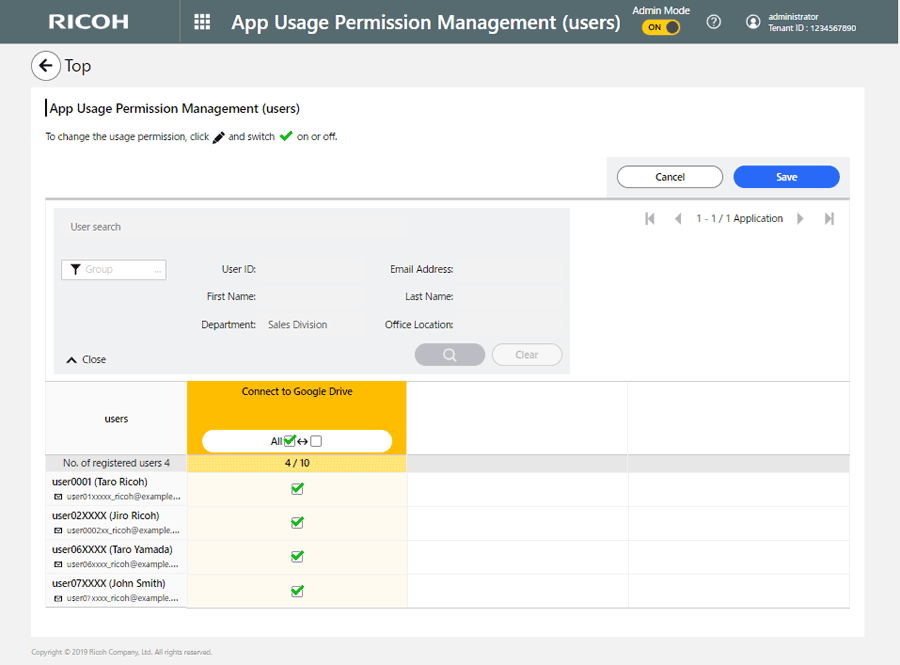Setting Permission Management
Setting Permission Management for users
This is displayed only when you have an appropriate license to manage that number of users.
 Click [
Click [ Setting] on the application and user column to change the usage permission.
Setting] on the application and user column to change the usage permission.
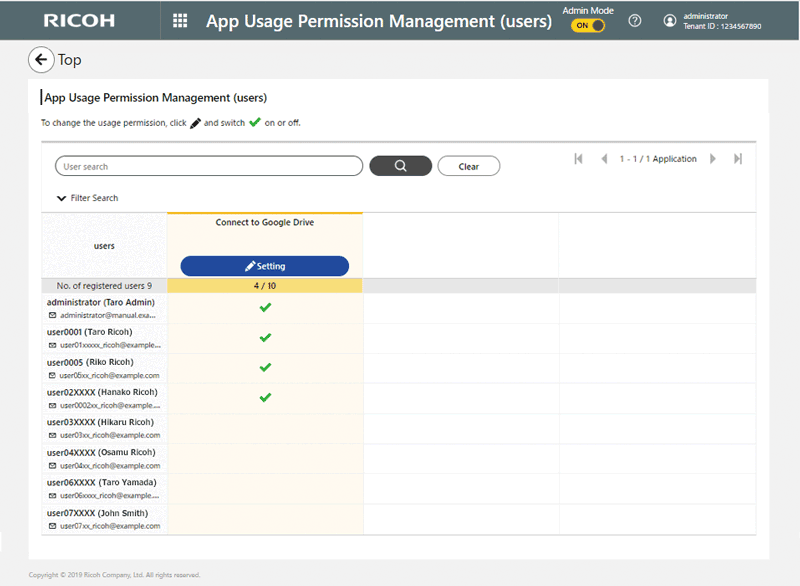
Item | Description |
|---|---|
 | A user whose application usage permission has been set. |
Blank | A user whose application usage permission has not been set. |
 Modify the user usage permission.
Modify the user usage permission.
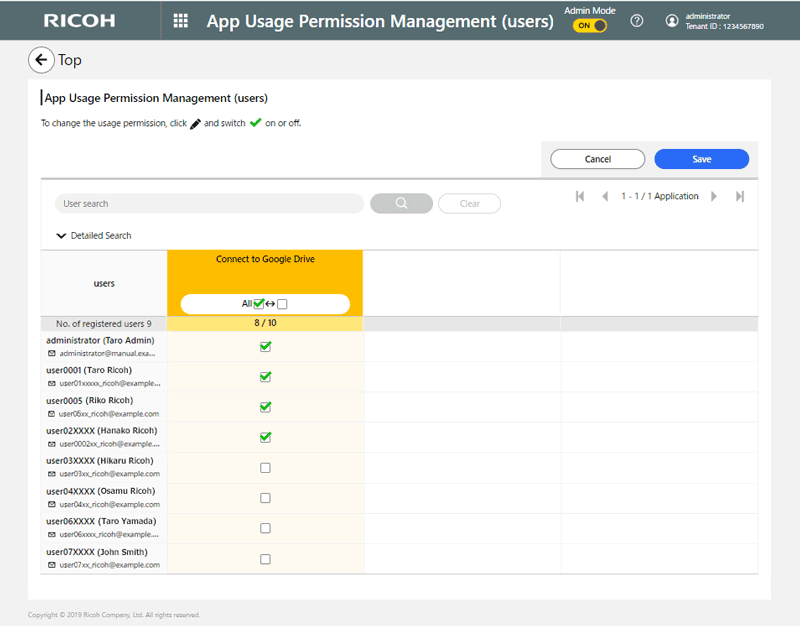
 Click [Save].
Click [Save].
The changed settings will be effective.
Setting Permission Management for devices
This is displayed only when you have an appropriate license to manage that number of devices.
 Click [
Click [ Setting] on the application and device column to change the usage permission.
Setting] on the application and device column to change the usage permission.
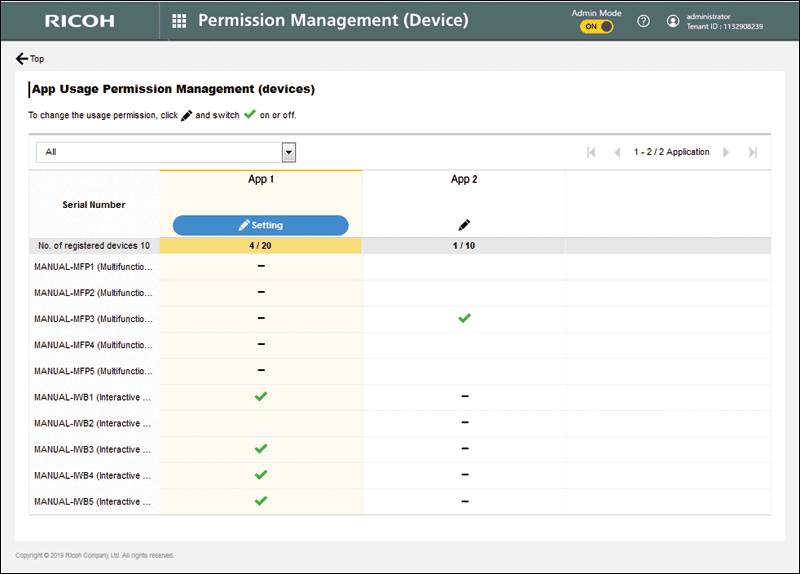
Item | Description |
|---|---|
 | A device whose application usage permission has been set. |
Blank | A device whose application usage permission has not been set. |
 | A device whose usage permission cannot be set because this type of device cannot be used for the application. |
 Modify the device usage permission.
Modify the device usage permission.
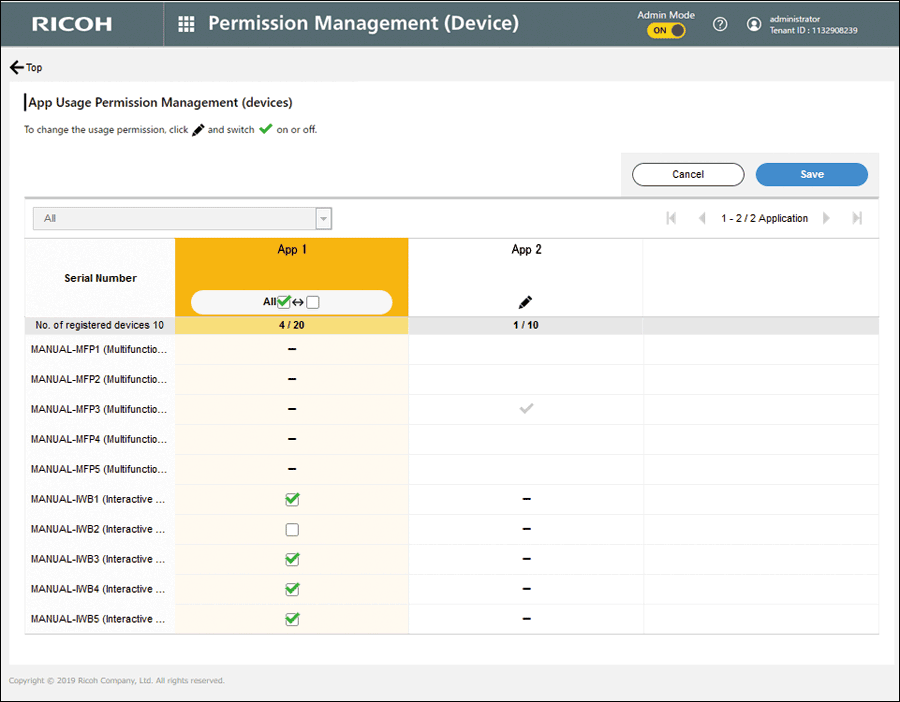
 Click [Save].
Click [Save].
The changed settings will be effective.
When Configuring App Usage Permission for Multiple Users Matched
 On the "App Usage Permission (Users)" screen, search for users whose app usage permission settings you want to change.
On the "App Usage Permission (Users)" screen, search for users whose app usage permission settings you want to change.
The user list will display the search results.
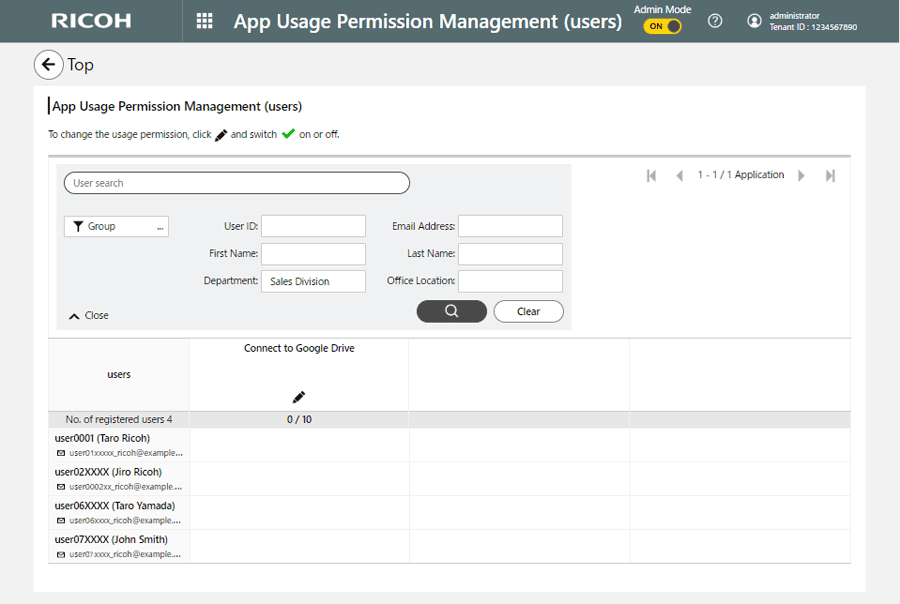
 Click [Setting] for the application you want to change app usage permission settings.
Click [Setting] for the application you want to change app usage permission settings.
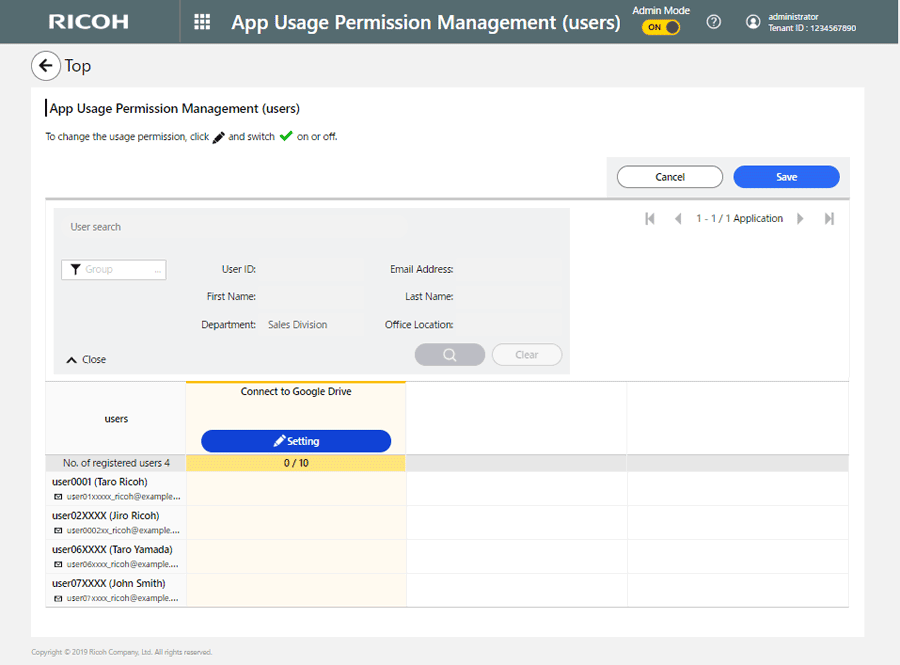
 Click [All], and then select
Click [All], and then select  .
.
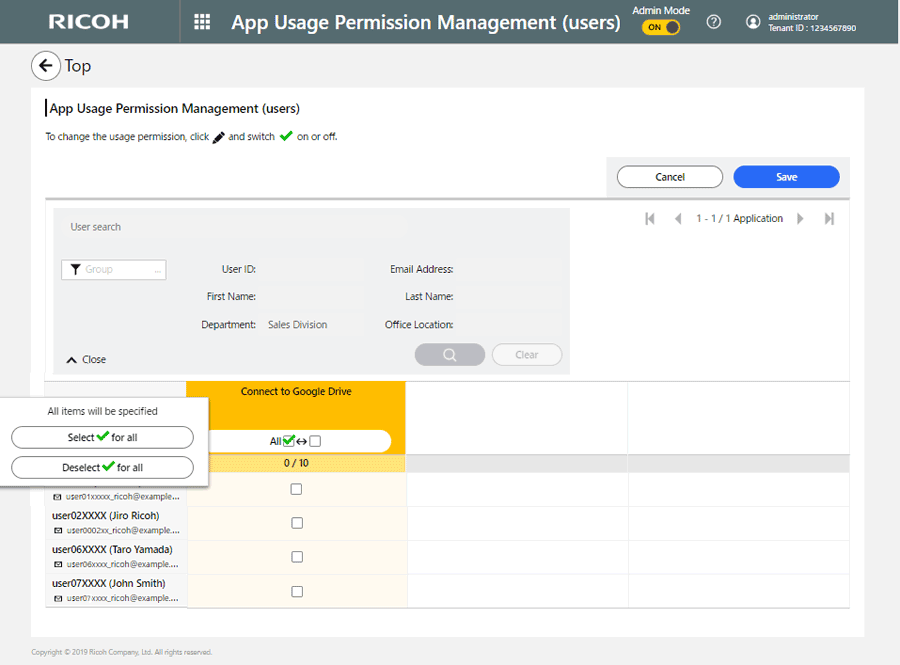
 Click [OK].
Click [OK].
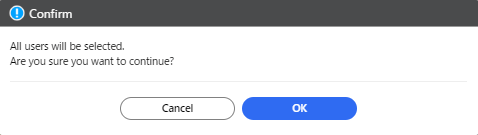
 Click [Save].
Click [Save].