Permission Management
An administrator of a tenant can specify which user or device can access which app.
Permission Management (User) screen
This is displayed only when you have an appropriate license to manage that number of users.
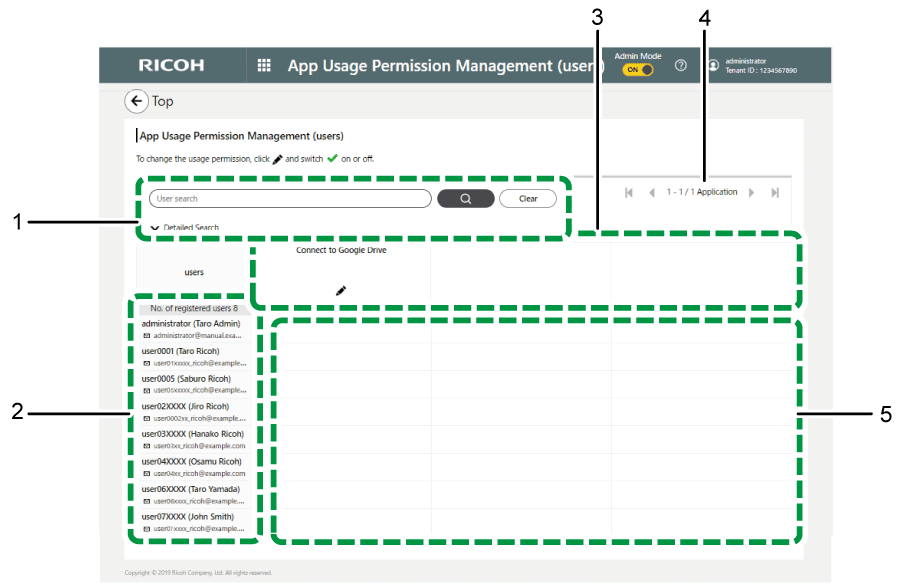
Search box/Detailed Search
When a keyword is entered, users who have forward matching with the keyword are searched and listed in the user list. If the number of users matched exceeds 1,000, you cannot configure the application usage permissions. Narrow the search so that the number of users matched is fewer than 1,000. When you click [Detailed Search], a search box for a detailed search opens.
Search box
The length of a keyword can be between 1 and 256 characters. The following entries are searched:
User ID
Given name*1
Family name*1
Email Address
Department
Office Location
*1 When searching a user name, enter either the given name or family name. If you enter the given name and family name together, the user name is not searched.
Detailed Search
You can use the search criteria listed below to narrow a search.
Group
Select a group from the list of registered groups.
User ID
The length of a keyword can be between 1 and 128 characters.
Email Address
The length of a keyword can be between 1 and 128 characters.
Family name
The length of a keyword can be between 1 and 128 characters.
Given name
The length of a keyword can be between 1 and 128 characters.
Department
The length of a keyword can be between 1 and 256 characters.
Office Location
The length of a keyword can be between 1 and 256 characters.
User list
Displays the registered users.
Apps list
Displays the names of apps to which tenant user access can be assigned.
Next/Previous Page
If the number of apps exceeds five, you can use this to change to a different page.
Permission Management
Displays the availability of app access assignments.
Permission Management (Device) screen
This is displayed only when you have an appropriate license to manage that number of devices.
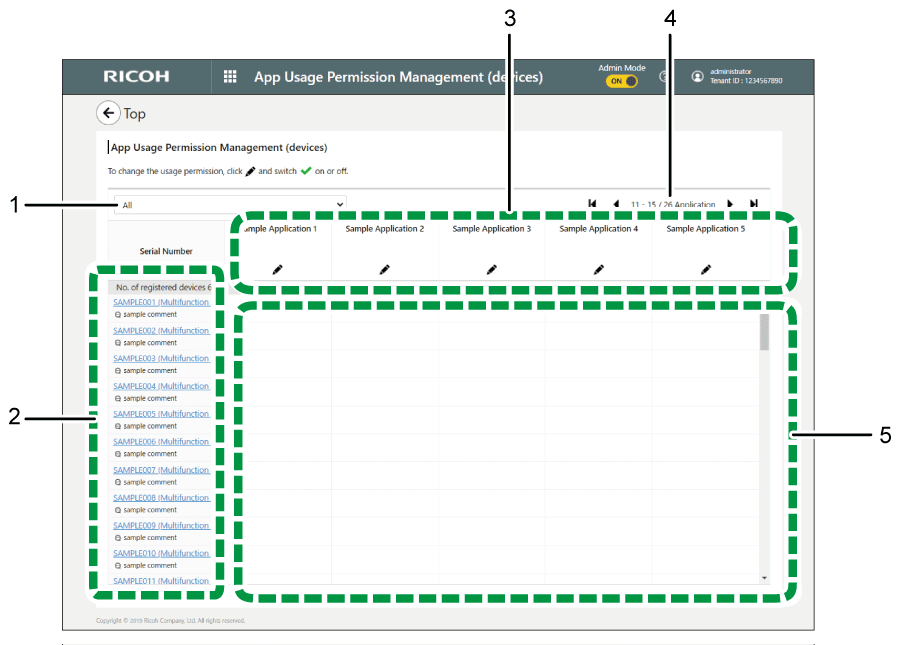
Filter
Provides a drop-down list from which a device type to be displayed in the device list can be selected.
Device list
Displays the registered devices. Click a device name to display the device editing screen.
Apps list
Displays the names of apps to which tenant device access can be assigned.
Next/Previous Page
If the number of apps exceeds five, you can use this to change to a different page.
Permission Management
Displays the availability of app access assignments.
