Configuring RICOH kintone plus for Single Sign-On
To allow a RICOH kintone plus account to use single sign-on, the configuration to do so is required. This section describes how to configure RICOH kintone plus Users & System Administration.

This feature is only available in the following regions.
Japan
Authorizing RICOH kintone plus to Coordinate with an External Service
This section describes how to configure RICOH kintone plus Users & System Administration.
 Open RICOH kintone plus Users & System Administration.
Open RICOH kintone plus Users & System Administration.
 Select [OAuth], and under [Configure Standard Services], enable [EMPOWERING DIGITAL WORKPLACES (EDW)] or [RICOH Smart Integration(RSI)].
Select [OAuth], and under [Configure Standard Services], enable [EMPOWERING DIGITAL WORKPLACES (EDW)] or [RICOH Smart Integration(RSI)].
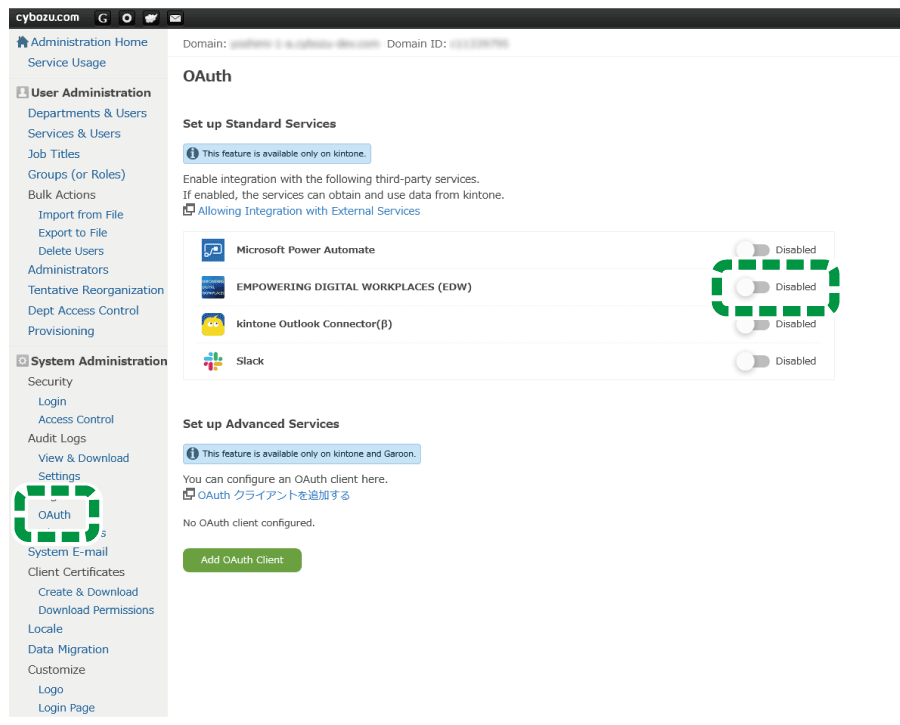
 Click [Configure Users].
Click [Configure Users].
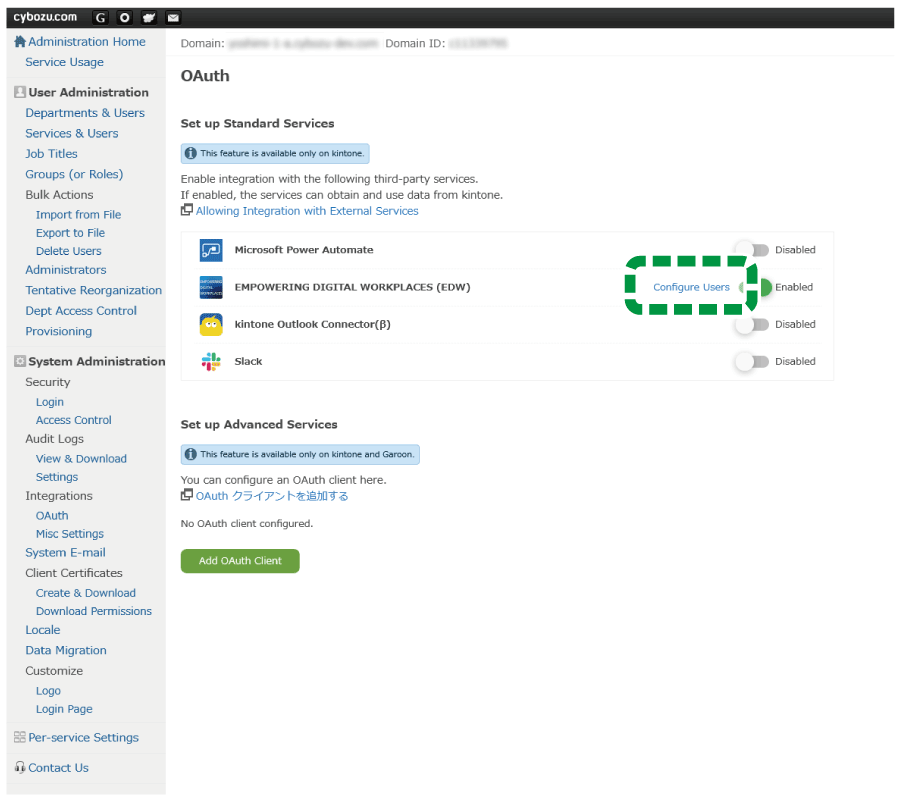
 Select one or more users to be allowed to do single sign-on, and then click [Save].
Select one or more users to be allowed to do single sign-on, and then click [Save].

 Configure RICOH kintone plus coordination at this site.
Configure RICOH kintone plus coordination at this site.
Configuring RICOH kintone plus Coordination at This Site
 Use your web browser to access "RICOH kintone plus Coordination Settings" in your "Tenant Information" at this site.
Use your web browser to access "RICOH kintone plus Coordination Settings" in your "Tenant Information" at this site.
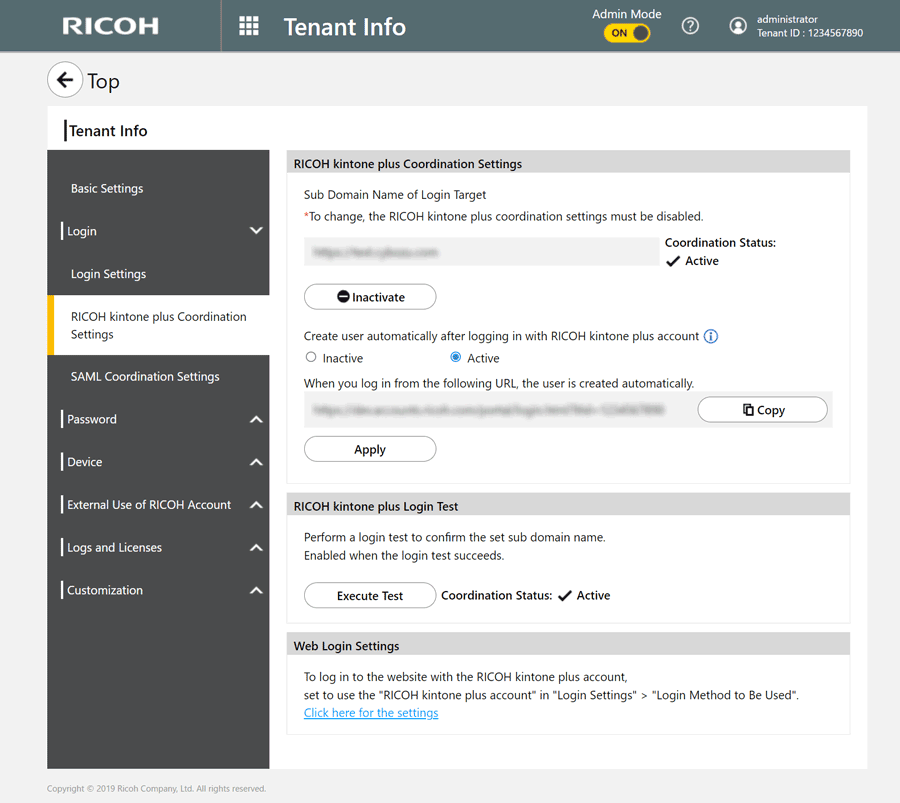
 Specify the "Name of the subdomain to log in" and configure "Automatic user creation when you use your RICOH kintone plus account to log in", and then click [Apply].
Specify the "Name of the subdomain to log in" and configure "Automatic user creation when you use your RICOH kintone plus account to log in", and then click [Apply].
 Under "RICOH kintone plus login test", click [Execute Test] to start login testing.
Under "RICOH kintone plus login test", click [Execute Test] to start login testing.

For login testing, use a user who you allowed to link on step 4 in "Authorizing RICOH kintone plus to Coordinate with an External Service". If the login attempt succeeds, "Coordination Status" is enabled.
 To use login from a website, click [Click here for the settings] under "Web Login Settings", and then turn [RICOH kintone plus account] or [All] on.
To use login from a website, click [Click here for the settings] under "Web Login Settings", and then turn [RICOH kintone plus account] or [All] on.

