Configuring the Provisioning for the Application Created
Before getting started, on the "Microsoft Entra ID Automatic User Synchronization Settings" screen of this site for RICOH Cloud Service, check your endpoint, and then issue an access token.
 On the left pane, click [Provisioning].
On the left pane, click [Provisioning].
 Click [Get started].
Click [Get started].
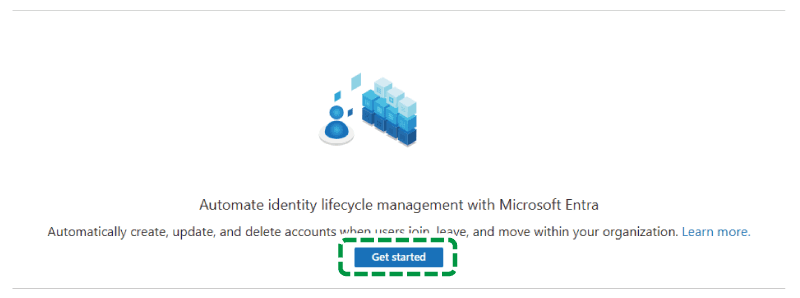
 Configure the following settings:
Configure the following settings:
Provisioning Mode: Automatic
Tenant URL: From "Microsoft Entra ID Automatic User Synchronization Settings" on this site, copy the address of "Endpoint", and then paste it here.
Secret Token: Copy the access token issued via "Microsoft Entra ID Automatic User Synchronization Settings" on this site, and then paste it here.

 Click [Test Connection].
Click [Test Connection].
 If the test connection succeeds, click [Save].
If the test connection succeeds, click [Save].
