Initial Login as a General User
When a user is created by an administrator, the user will receive a user registration email asking to confirm the registration and set a password. The user accesses the URL in the email and enters their user information to complete the user registration.

The email includes a validated date to complete the user registration. Complete the registration within the validated date.

A user who has been registered through synchronization with Microsoft Entra ID will not receive an email notification of user registration.
 Access the URL which is described in the user registration email.
Access the URL which is described in the user registration email.
Login Information Registration screen appears.
 To use the email address or tenant ID to log in, enter a "First Name", "Last Name", "Password", and "Password (Confirm)".
To use the email address or tenant ID to log in, enter a "First Name", "Last Name", "Password", and "Password (Confirm)".
To use an external service account to log in, these do not need to be entered. Proceed to step 3.
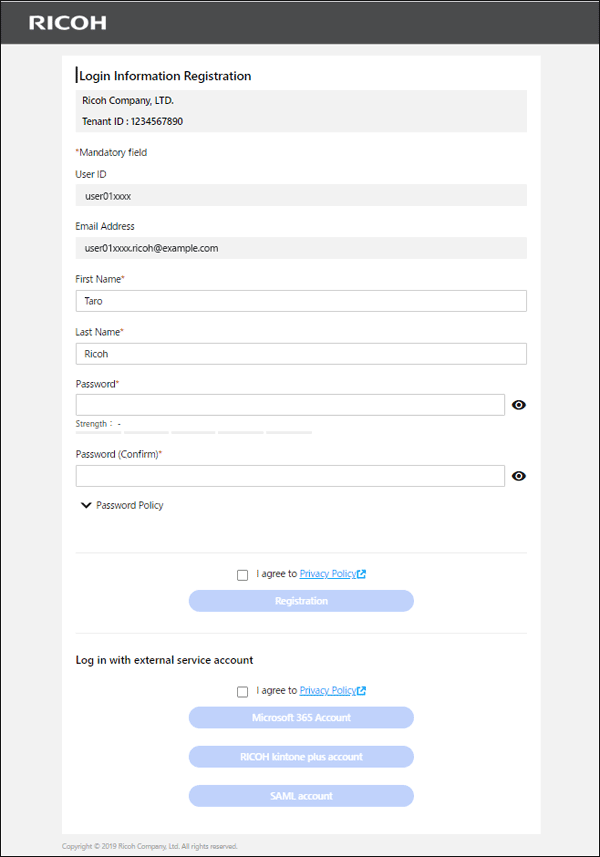
 Click the Privacy Policy link to read the privacy policy, and then check "I agree to Privacy Policy".
Click the Privacy Policy link to read the privacy policy, and then check "I agree to Privacy Policy".
 Click [Registration].
Click [Registration].
To use an external service account to log in, click the appropriate login method.
User registration is completed, and the user has logged in to General Setting Management.
If the "Need Admin Approval" screen appears while attempting to log in, contact an Microsoft Entra ID global administrator for approval.

When you log in to this site from the second time, see Login Methods.
A user who has been registered through synchronization with Microsoft Entra ID will not receive an email notification of user registration.
